Applies to: Users wishing to configure Outlook 2011 for Mac to receive email from a SmarterMail email account.
| Note that Mac Mail currently does not support direct syncing of calendar or contacts with SmarterMail. Contact and Calendar support will be available in the future. |
You will need to know your Server Hostname in order to complete the setup. If you do not know your Server Hostname you can obtain it from the Email Setup Wizard.
To configure Outlook 2011 for Mac:
- Click Tools, then Accounts.
- On the Accounts window, select E-mail Account.
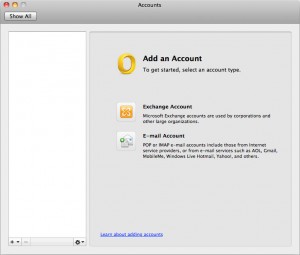
- Enter your complete email address email password.
- Once you have entered your Email address the options window will expand. Enter the following information:
- Email address: Your complete email address
- Password: Your email password
- Configure Automatically: Unchecked
- User name: Your complete email address
- Type: IMAP
- Incoming server: (The Server Hostname obtained from the Email Setup Wizard)
- Override default port: Checked
- Use SSL to connect: Checked
- Outgoing server: (The Server Hostname obtained from the Email Setup Wizard)
- Override default port: Checked
- Use SSL to connect: Checked
- Click Add Account when complete
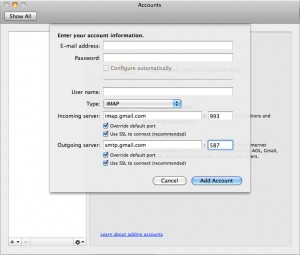
5. Click
More Options at the bottom of the Accounts window.

6. Next to Authentication, choose Use Incoming Server Info from the drop-down menu. Click OK when complete
Article ID: 288, Created: 12/6/2011 at 12:06 PM, Modified: 4/16/2020 at 3:11 PM