This
article provides the step-by-step instructions to configure your Mac
OSX computer for TOAST.net DSL using a PPPoE connection.
Before you begin...
- Make certain your DSL modem is connected to your computer and the unfiltered phone line is connected directly to the DSL modem.
- We recommend waiting until your DSL service is active before configuring your computer. Consult the Activation Date
provided to you by TOAST.net or contact TOAST.net Customer Service to
confirm. When active, your DSL link light (sometimes labeled ADSL,
Status, or Ready) will be solid green (not flashing).
Configuring the connection
- Click the Apple icon and select System Preferences.
- Click the Network icon.
- Select Built-in Ethernet from the Show drop-down box.
- Click the PPPoE tab.
- Check the box labeled Connect using PPPoE.
- Enter your TOAST.net email address for the Account Name and your TOAST.net Password and click Apply Now to save the settings. Close the window.
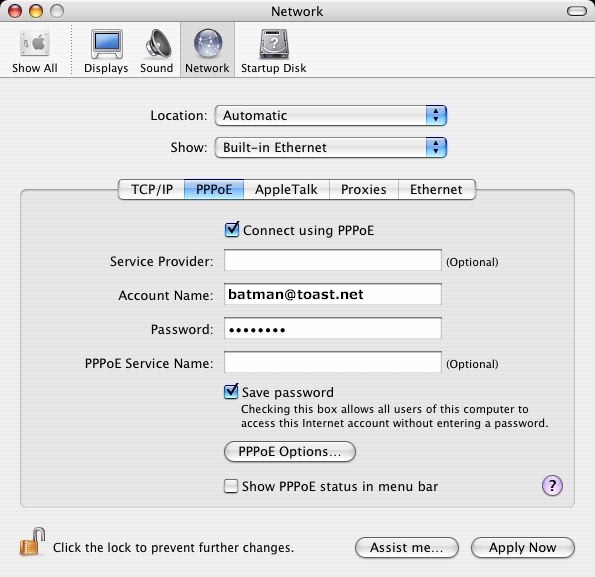
Article ID: 149, Created: 12/3/2009 at 9:23 AM, Modified: 12/9/2009 at 11:19 AM