SmarterMail ActiveSync is available as an optional add-on to SmarterMail. Unlike the other synchronization methods, SmarterMail ActiveSync uses direct push technology to sync email, calendars, contacts, tasks, notes, and folders in real time.
|
To activate SmarterMail ActiveSync on your email account, please contact TOAST.net Customer Service or log into My Account and request activation. Pricing is $1/mailbox/month. Be sure to include a list of all email addresses you would like to add.
|
To configure SmarterMail ActiveSync on Outlook 2013/2016:
-
Find your mail server. Login to webmail from the TOAST.net Start page with your email address. The address bar will display either sm1.toast.net or sm2.toast.net. This is your mail server.
-
Open up Outlook 2013/2016 and click on the File tab.

-
Click Add Account.
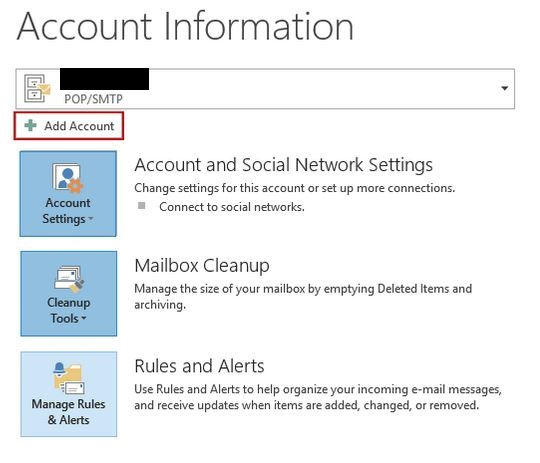
-
Click the radio button next to Manual setup or additional server types.
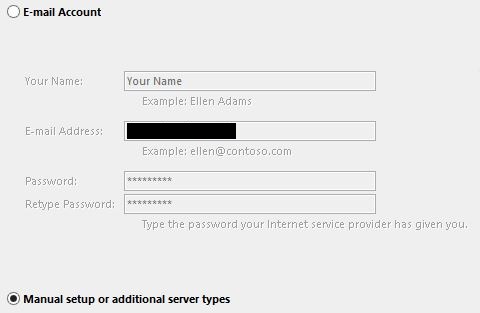
-
Click Next.
-
When presented with the Choose Service screen, select Outlook.com or Exchange ActiveSync compatible service.
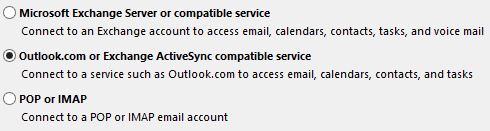 |
|
-
Click Next.
-
Enter your user, server and logon information.
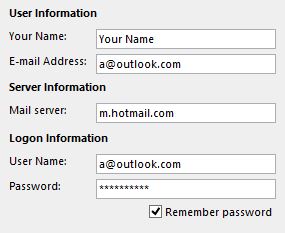
E-mail Address: Your full email address
Mail Server: sm1.toast.net or sm2.toast.net (from step 1)
User Name: Your full email address
Password: Your email password
-
Click Next.
-
Outlook will automatically test your account settings. When the connection is successful you simply need to close the Test Account Settings pop up and your account is created!
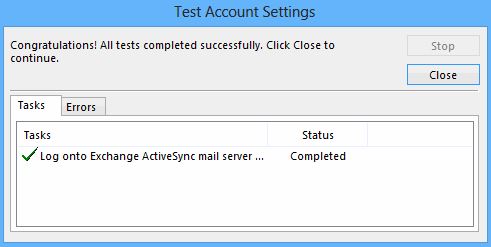
-
Click Finish to complete the setup of your SmarterMail account in Outlook 2013/2016.
Article ID: 282, Created: 12/5/2011 at 3:47 PM, Modified: 11/8/2016 at 11:38 AM