If you've just finished up resetting your home base back to factory defaults, follow these steps below:
- Go to Settings
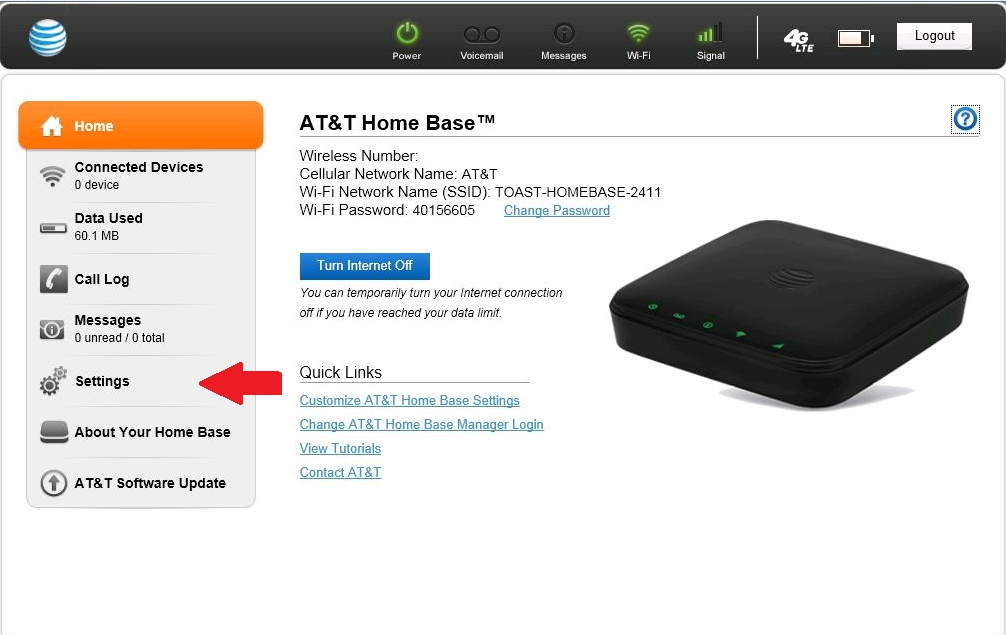
- Go to Network and Click APN
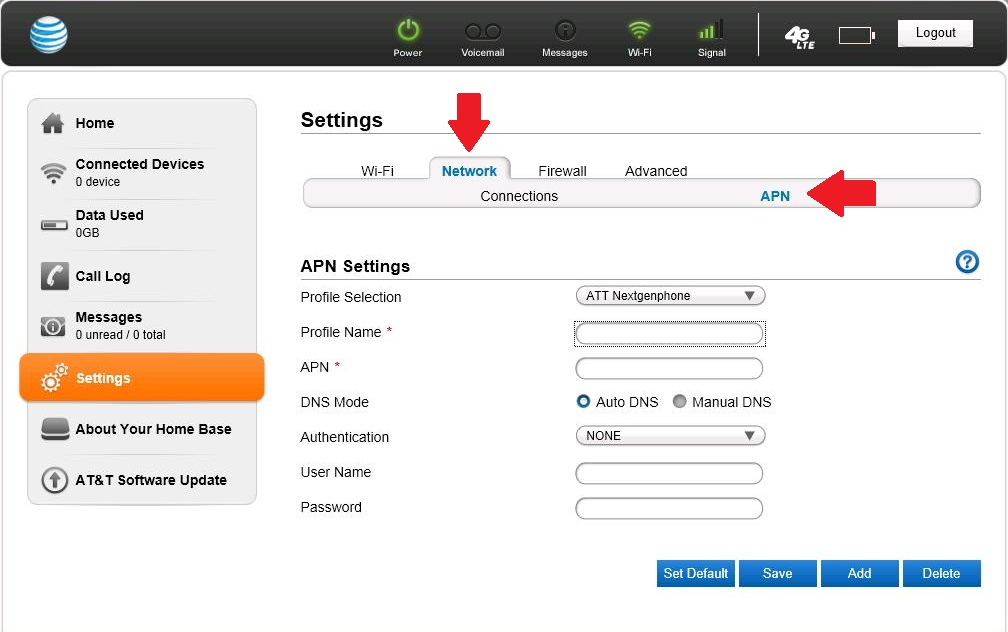
- Click the Add button
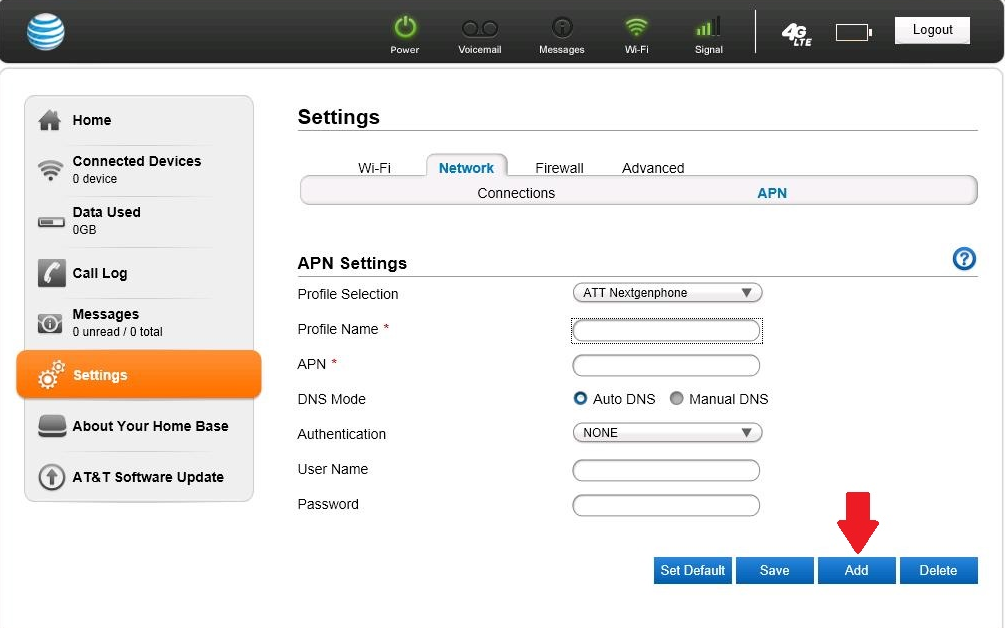
- Type the following text in their respective text boxes:
Profile Name * toast
APN * m2m005136.attz
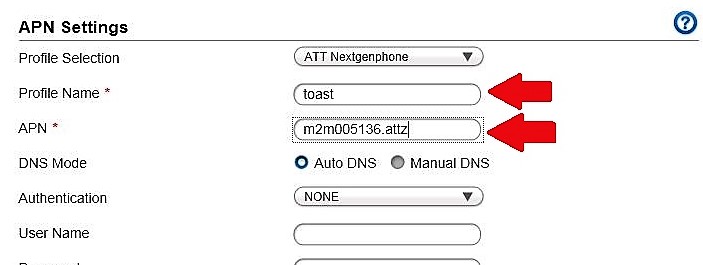
- Click the Save button
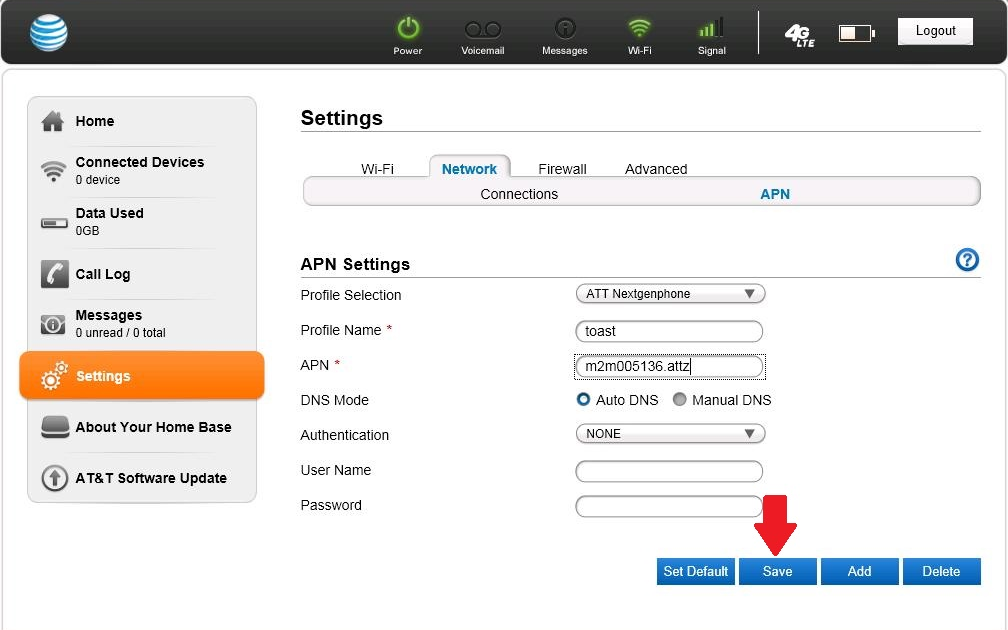
- Select toast from the drop down list
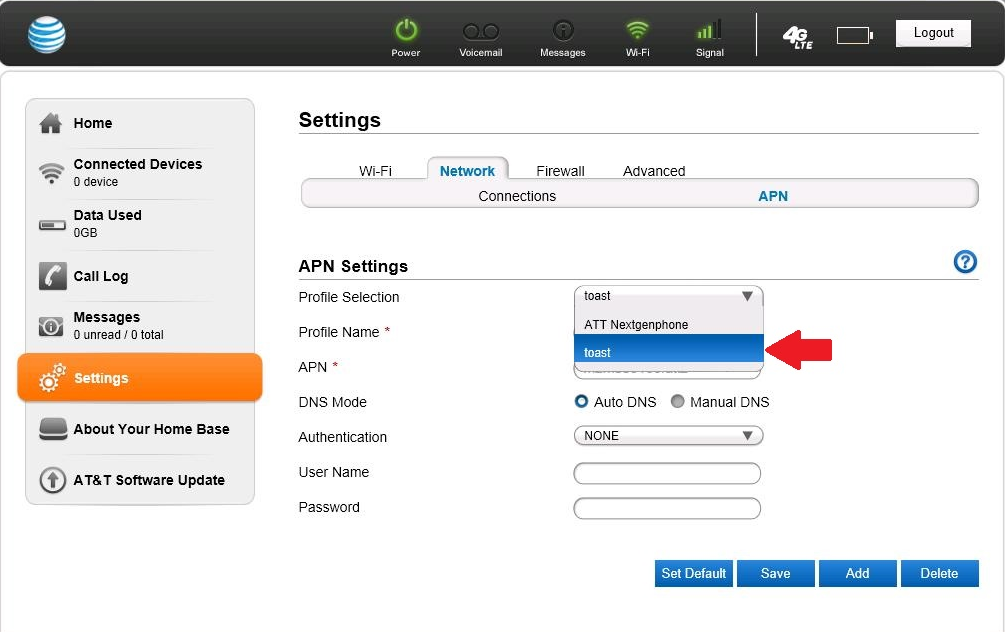
- Click the Set Default button
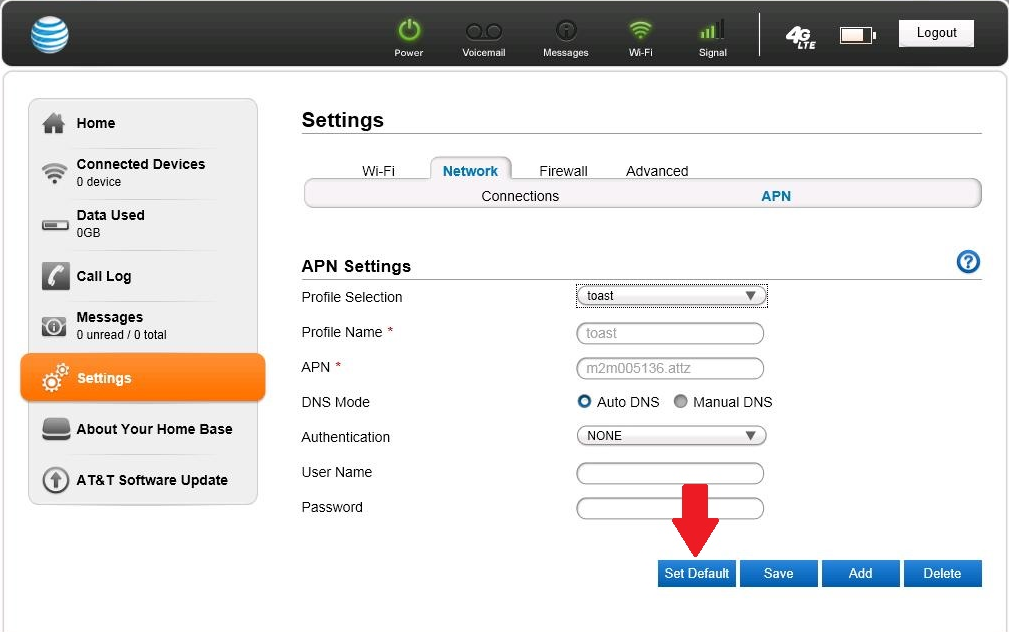
- Click Settings
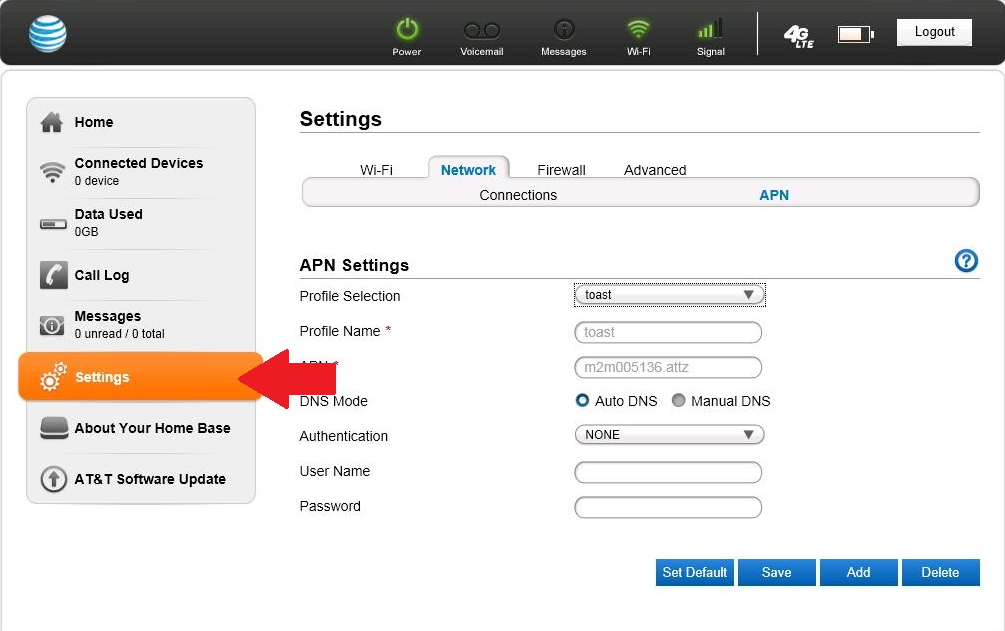
- Go to Advanced
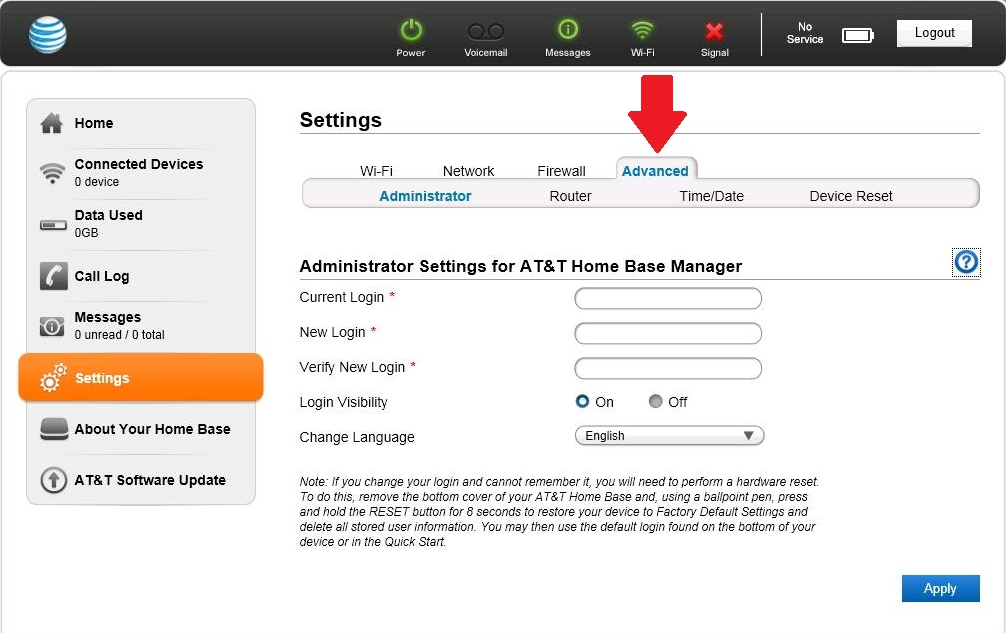
- Go to Device Reset
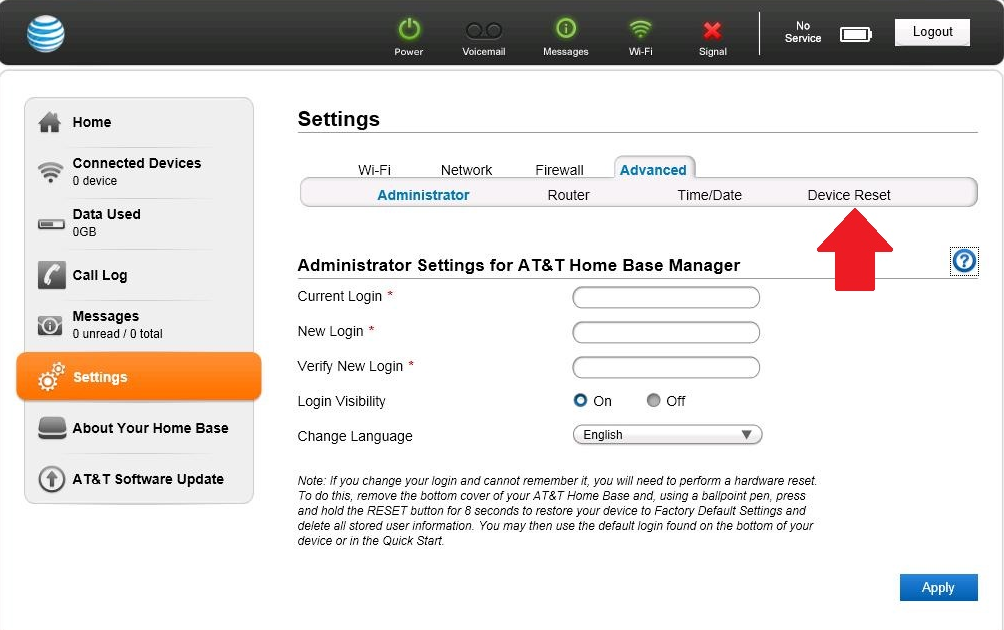
- Click the Restart button
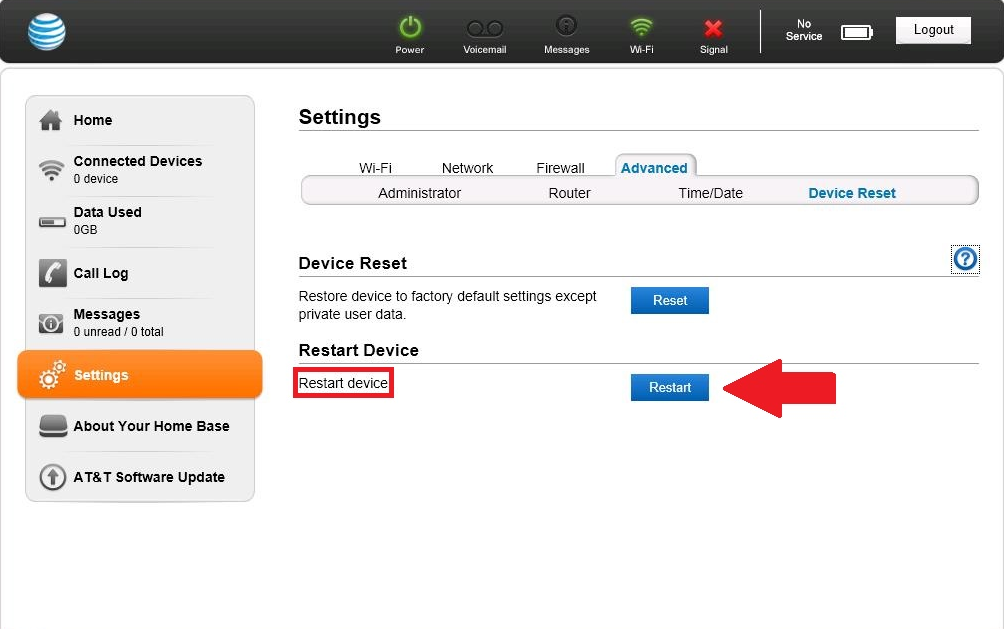
Once the home base has restarted, you should be back up and running.
Article ID: 573, Created: 6/9/2017 at 12:58 PM, Modified: 5/17/2019 at 12:32 PM