2Wire modems are usually obtained through SBC/ATT DSL
service. This article discusses the modem layout and how to configure
them.
Connection:
This is the typical layout of a 2Wire modem:
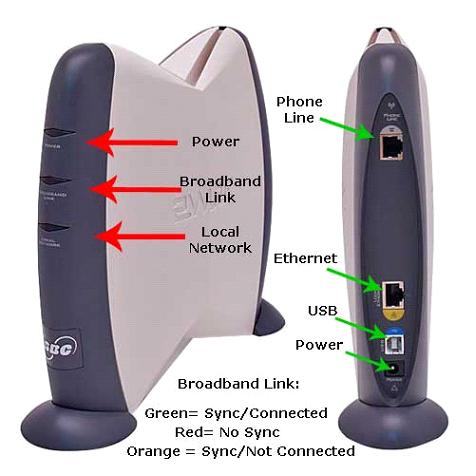
Configuration:
- Open up a web browser and in the address field type in: 192.168.1.254
-
You will see the main configuration screen. Click on the Run System Setup Wizard link.
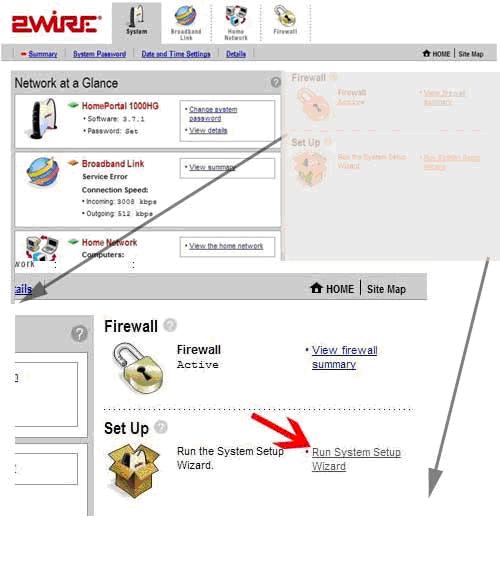
-
Enter password for modem.
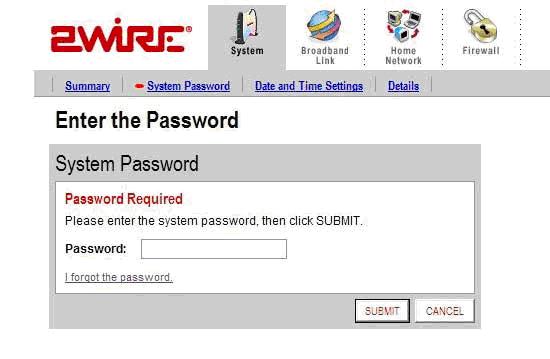
If you do not know the password, you can click the I forgot the password link. It will ask a hint
question, and if the answer is unknown, it will prompt to enter a
serial number that is on a sticker on the bottom of the modem. This
will reset the modem to defaults, and you will have to start back at
Step 1.
-
This next screen shows a code that makes the modem compatible with ATT DSL service. DO NOT REMOVE OR MODIFY THIS CODE! Simply click next here.
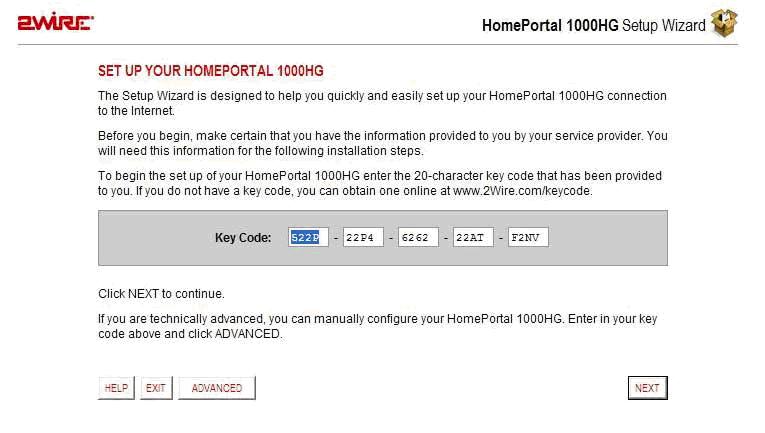
-
Enter the TOAST.net username and password here, and then click next:
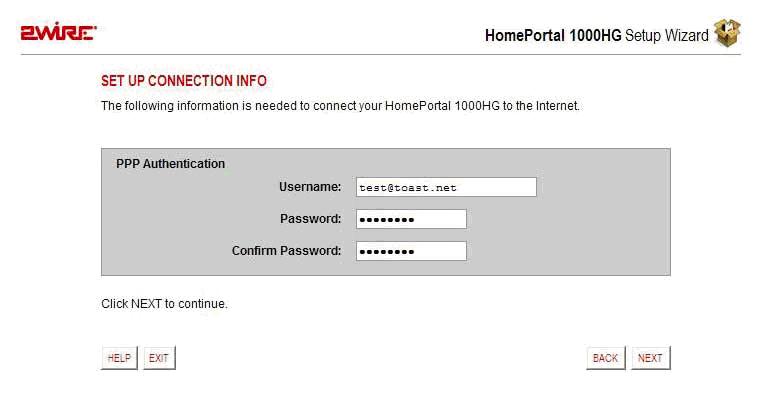
-
The modem will attempt a test connection at this point:
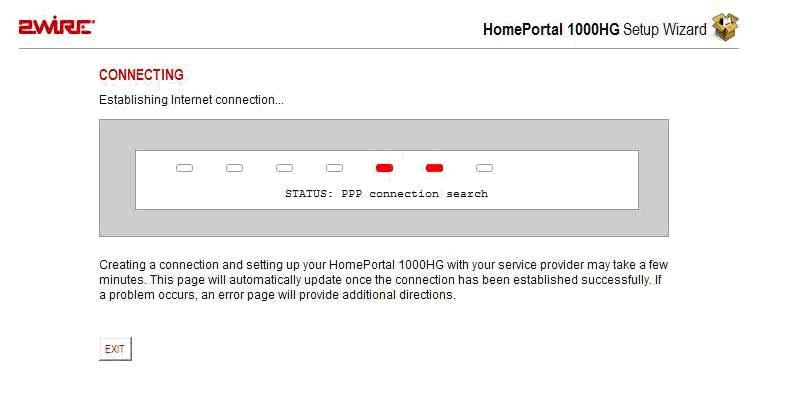
-
If you successfully connect, you’ll get a Registration screen:
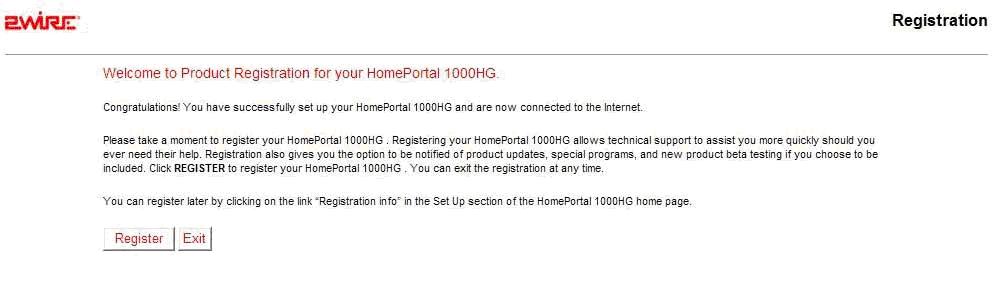
Note that if the username/password is not accepted, you can go back to change it.
You should be able to browse at this point. Note that
some 2Wire modems have wireless functionality. If the modem has to be
reset, the wireless configuration will also be reset. Click on the Home Networking button on the top of the screen, then the Edit Settings button:
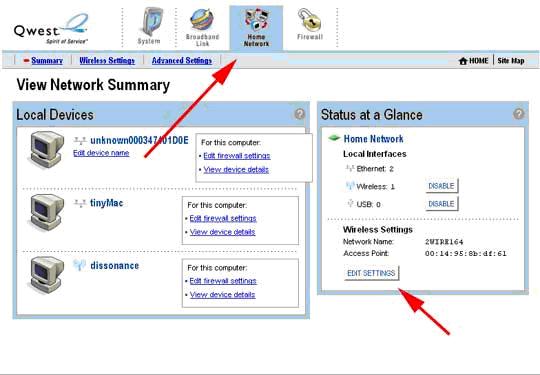
From here, you can configure a WEP or WPA security key:
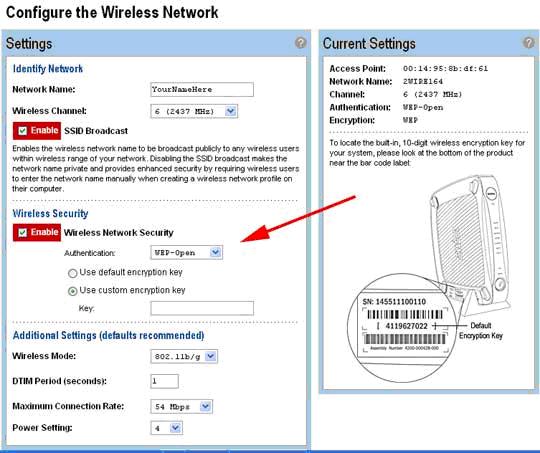
This will complete the wireless setup.
Article ID: 141, Created: 12/2/2009 at 4:26 PM, Modified: 4/17/2010 at 8:17 PM