Applies To: TOAST.net Legacy Hosting* customers wishing to receive email from a legacy email account on an Android device. Calendar and contacts sync are not supported.
*Legacy Hosting is a legacy product and is no longer directly supported by TOAST.net. Please consider moving your account to one of the newer Windows Hosting Plans and receive larger mailboxes, improved webmail, and more mobile support options.
To configure your iPhone or iPad for Legacy Hosting Email:
- Make sure your iPad/iPhone has an active Internet connection.
- Select the Settings icon, and then either Mail, or Mail,Contacts,Calendars from the list:

- Select Add Account:

- Select Other:
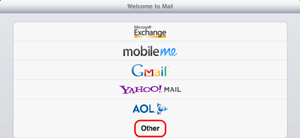
- Select IMAP, then make sure the Incoming and Outgoing Server information is correct:
Incoming mail server: securemail2.megamailservers.com
Outgoing mail server: securemail2.megamailservers.com
Username: username@<yourdomain.com>*
Password: your email password
*Note you must enter the username and password for both incoming and outgoing mail servers.
Click Save when complete.
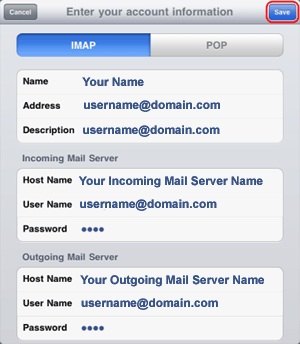
- Your Inbox will appear. Return to the Home screen and select the Settings icon. You may receive an error message at this point. This is normal. Simply clear the error.
- Select Mail, or Mail, Contacts, Calendars, then select your new email account.
- Select Advanced.
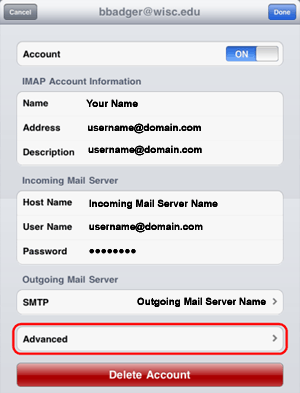
-
Set Use SSL to ON, Authentication to Password, and Server Port to 465. Touch the back button at the top of the screen when complete. Click the "back arrow" in the upper left corner when complete.

- Select Done when finished.
- Your iPad/IPhone is now configured.
Article ID: 269, Created: 12/1/2011 at 2:35 PM, Modified: 3/7/2018 at 10:08 AM