Applies to: Users wishing to configure Outlook 2011 for Mac to receive email from a Legacy Hosting email account.
To configure Outlook 2011 for Mac:
- Click Tools, then Accounts.
- On the Accounts window, select E-mail Account.
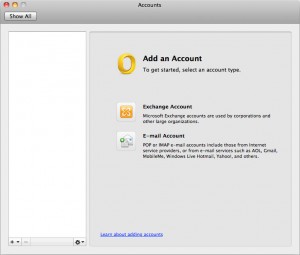
- Enter your complete email address email password.
- Once you have entered your Email address the options window will expand. Enter the following information:
-
- Email address: Your complete email address
- Password: Your email password
- Configure Automatically: Unchecked
- User name: Your complete email address
- Type: IMAP
- Incoming server: securemail2.megamailservers.com:993
- Override default port: Checked
- Use SSL to connect: Checked
- Outgoing server: securemail2.megamailservers.com:465
- Override default port: Checked
- Use SSL to connect: Checked
- Click Add Account when complete
5. Your email will now synchronize with Outlook. Setup is complete.
Article ID: 300, Created: 12/7/2011 at 9:58 AM, Modified: 3/7/2018 at 10:07 AM