Your G Suite email account has the ability to check mail from other sources, allowing all of your email to show up in one inbox. This can be a convenient way to manage multiple email accounts. Note that you will need the following information to set up your additional email accounts:
- The ability to access your email account.
- Your email password.
- Your email mail server information (obtain here if setting up a TOAST.net hosted email account)
Configure your webmail to check additional email accounts:
- Sign into the TOAST.net Start Page with your @toast.net email address.
- Click the Email icon to log into your email account.
- Click the Gear icon in the upper right corner of your email screen, and select Settings.
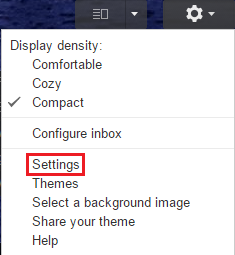
- Click Accounts and Import.
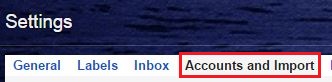
- Click Add a POP3 mail account you own and follow the onscreen instructions for adding your additional email account.

Article ID: 323, Created: 6/6/2012 at 9:52 AM, Modified: 3/10/2021 at 10:30 AM