Follow these steps to factory reset an AT&T Unite Pro hotspot.
Connect to the Unite Pro via Wi-Fi or USB tether.
Open any browser and navigate to 192.168.1.1 (or http://attunitepro)
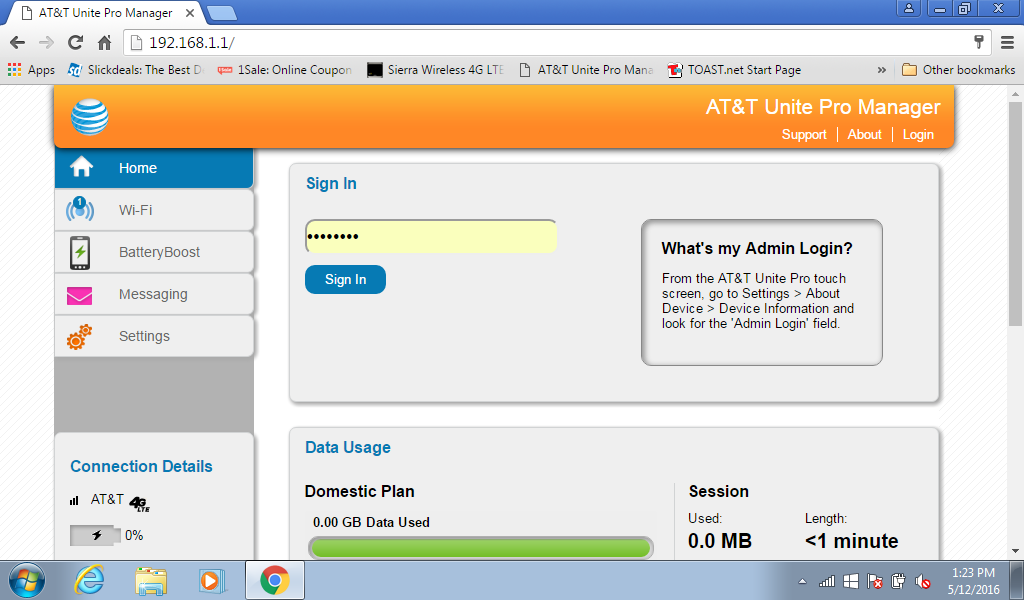
Type attadmin in the yellow box, then click ‘Sign In’ button
Click ‘Settings’ on left menu
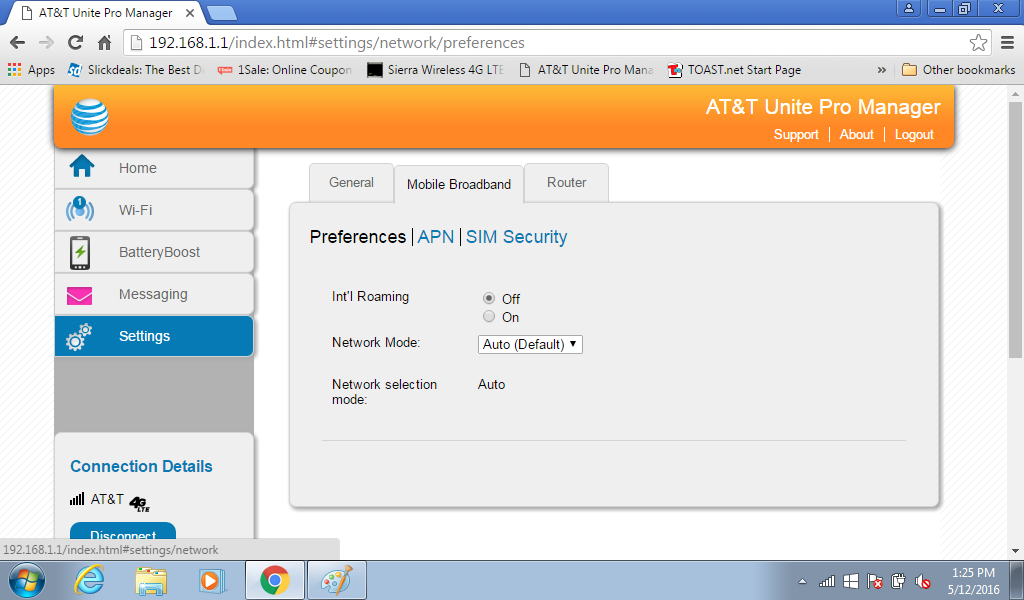
[note: Network Mode should be set to ‘Auto’, if it isn’t, change it and Submit]
Click ‘Mobile Broadband’ tab
Click on ‘APN’ heading
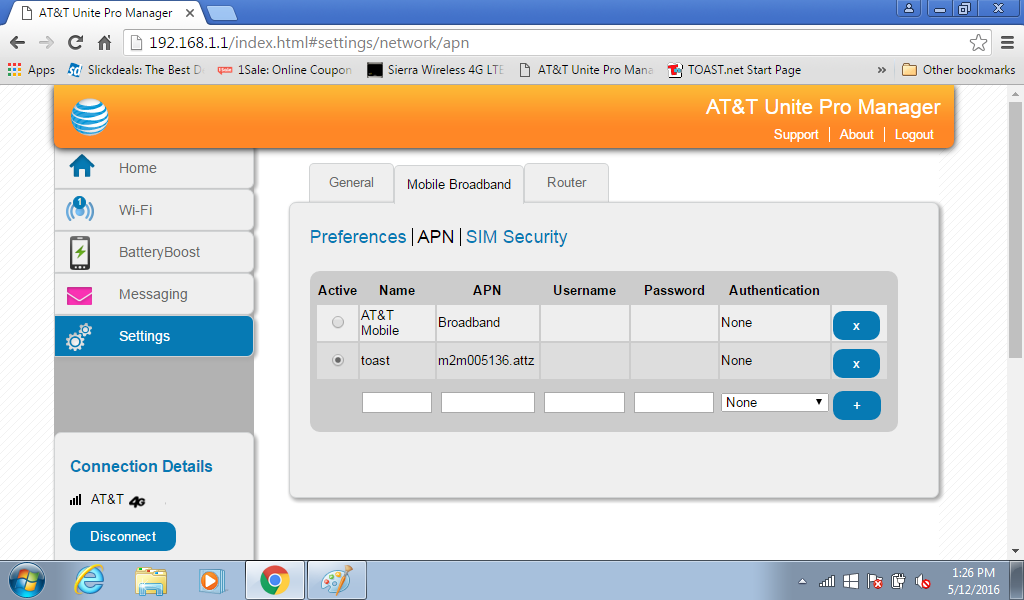
[factory default has only ‘AT&T Mobile’ profile, the pic above shows the finished steps.]
Type toast for Name in the white box
Type m2m005136.attz for APN in white box
Leave blank Username, leave blank Password, None for Authentication
Click the blue + button to add the new toast APN.
Click the radio button to the left of toast to make it Active.
- Unite Pro will now automatically connect and have working Internet.
Article ID: 554, Created: 6/3/2016 at 3:56 PM, Modified: 2/24/2023 at 11:10 AM