Configuring Windows Vista/Windows 7 Dial-Up
- Click the Start button, then open Control Panel.
- Open Network and Internet Connections, then click Internet Options. (If you do not see a Network and Internet Connections icon, simply double click the Internet Options icon).
- Under the General tab, type in www.toast.net/setup and click Apply.
- Click on the Connections Tab.
- Click on the Add button.
- Click on Dial-Up.
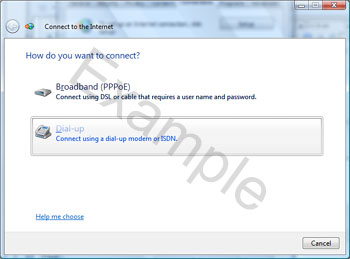
- Enter your local Dial-up access number in the Dial-up phone number field.
- Enter the User Name and Password
- User Name: full @toast.net email address.
- Password: password is case sensative.
- Place a checkmark in Remember this password to save your password. Leave it unchecked for a more secure connection.
- Enter TOAST.net as the Connection name.
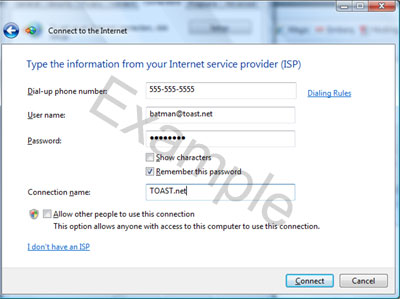
- Click on the Connect button (even phone line is in use - this is required to create the connection).
- If the connection fails, choose Set Up The Connection Anyway.
- Once the connection is established, choose the option for Browse to the Internet or open the Internet Explorer browser from the Start menu.
- Follow the on screen setup instructions For the Windows setup program.
Article ID: 82, Created: 12/1/2009 at 3:06 PM, Modified: 11/22/2013 at 5:34 PM