This article explains how to properly use the Dialing Properties within Windows Dial-Up Networking to disable call waiting, accessing an outside line, and using 10 digit dialing.
Disabling Call Waiting:
- Double click on the My Computer icon on your desktop.
- Double click on Dial-Up Networking within My Computer.
- Double click on the TOAST.net connection.
- Click on the Dialing Properties button.
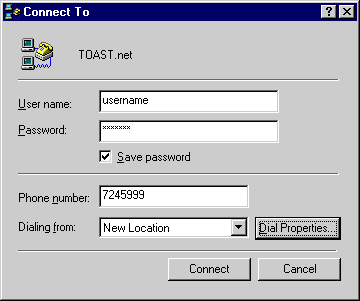
- Check the box that states To disable call waiting, dial: and select the appropriate code based on your telephone company's instructions.
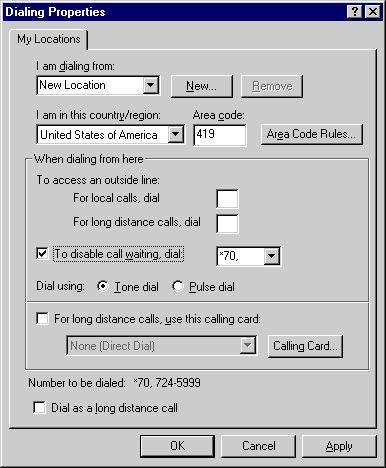
- Click OK to save the settings.
Accessing an Outside line (used within offices or other buildings that require you to dial a code before dialing):
- Double click on the My Computer icon on your desktop.
- Double click on Dial-Up Networking within My Computer.
- Double click on the TOAST.net connection.
- Click on the Dialing Properties button.
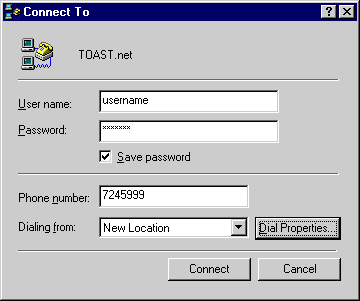
- Under the heading To access an outside line:, type the required code in the For local calls, dial: field followed by a comma.
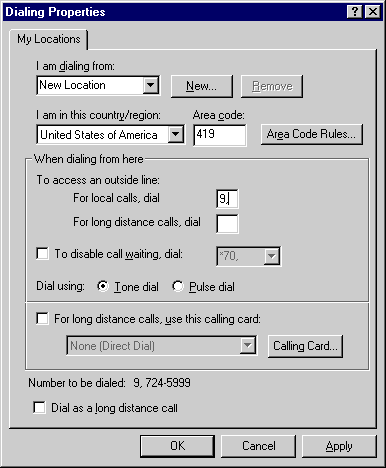
- Click OK to save the settings.
Using 10 digit dialing (in certain areas of the U.S. you must dial the area code before dialing the access number):
- Double click on the My Computer icon on your desktop.
- Double click on Dial-Up Networking within My Computer.
- Double click on the TOAST.net connection.
- Click on the Dialing Properties button.
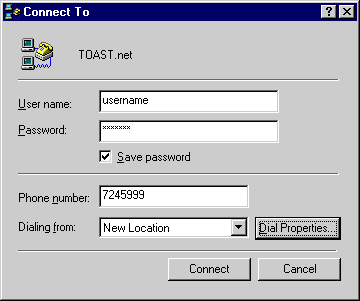
- Under the heading To access an outside line:, type the area code of the access number in the For local calls, dial: field..
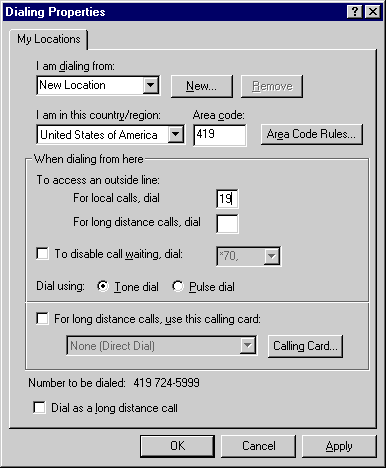
-or-
- Double click on the My Computer icon on your desktop.
- Double click on Dial-Up Networking within My Computer.
-
Right click on the TOAST.net icon and left click on Properties.
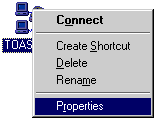
-
Verify that the area code of the access number is in the Area code field.
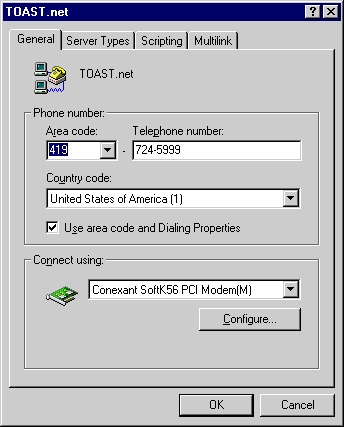
-
Click OK.
-
Double click on the TOAST.net icon.
-
Click on the Dialing Properties button.
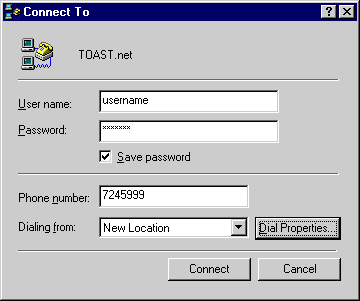
-
Click on the Area Code Rules... button (Note: May not be available on Windows 95 machines. If not, click here).
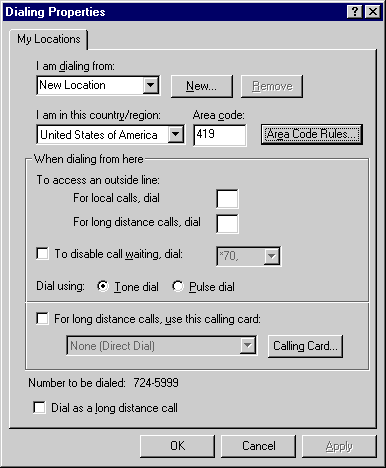
-
Check the box that states Always dial the area code (10-digit dialing).
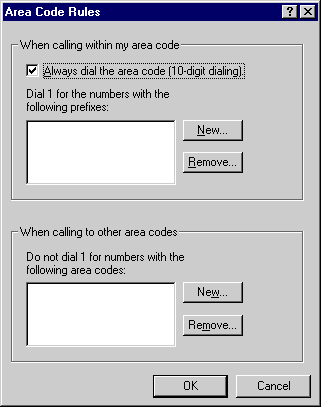
-
Click OK.
-
Click OK to save the settings.