Switching the Modem Over to Bridged Mode
If you want to connect a new router to your DG860, DG2470, or DG3270, check the following settings:
- Make sure the cable modem is plugged in.
- Connect a laptop or PC to the cable modem with an Ethernet cable (NOT thru WiFi).
- If you have an android or apple device, follow these links and come back to this page:
- Once you're done connecting to your modem, open a web browser and type 192.168.0.1 in the address bar and hit enter.
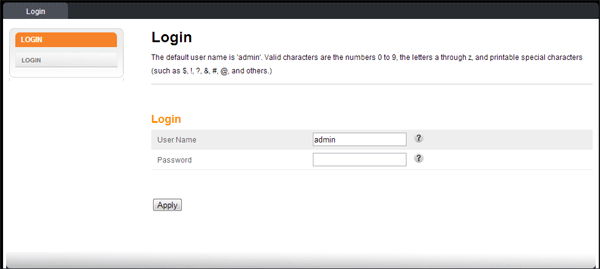
You should see this page after step 3.
- You will be prompted for a username and password. Use the following:
username: admin
Depending on the modem you are using, the password will be 1 of 2 options.
password option 1: "password"
password option 2: *your modems pre-shared key* (This can be found on a sticker located on your modem) - Click the Wireless tab along the top of the page and uncheck the 'Enable Wireless' box. Then click APPLY button at page bottom.
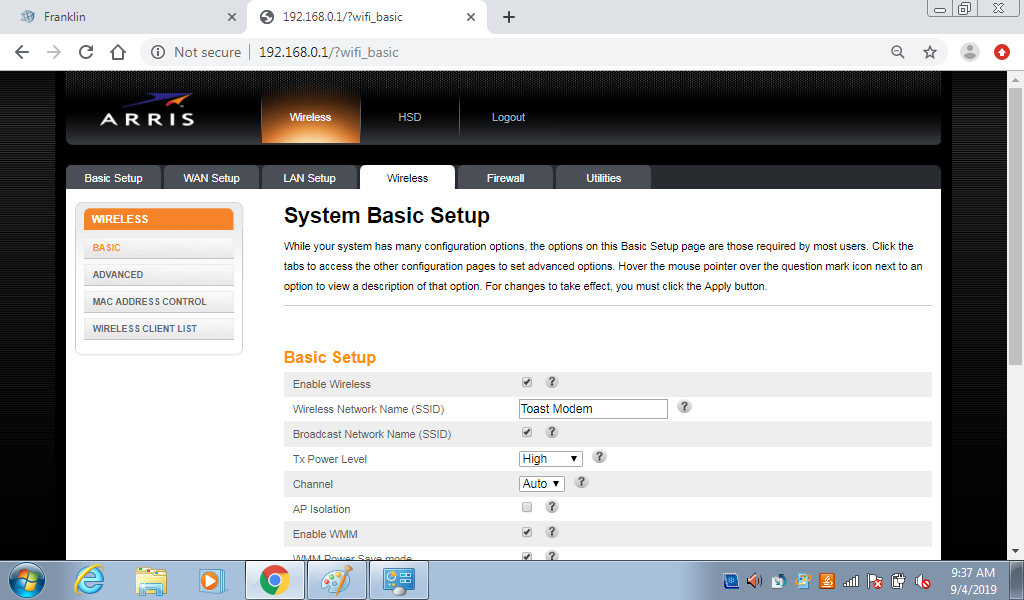
- Click the LAN Setup tab along the top of the page, and uncheck the 'Enable DHCP Server'.
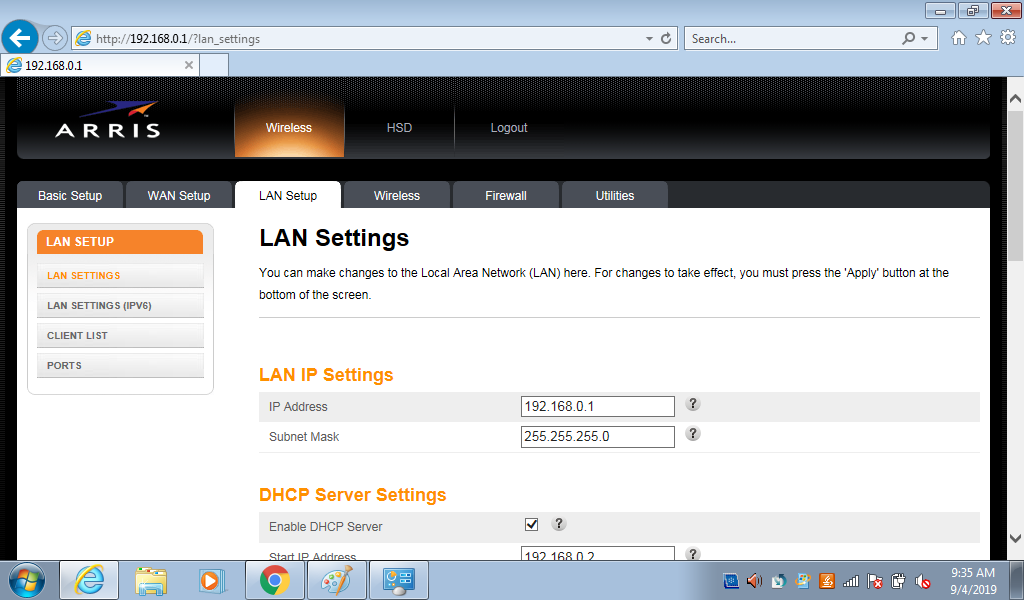
- On the same page LAN Settings page, under the "NAT category", select Bridged for the 'NAT Mode'.

- Click the Apply button at the bottom of the page.
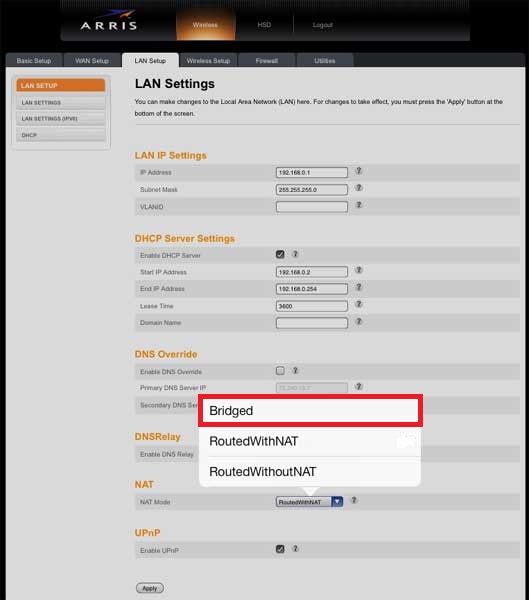
- Disconnect your computer from the modem, and connect your 3rd party router and power it up. Your connection should now be in bridged mode, and only your router should be connected to your Arris DGxxx cable modem.
Article ID: 565, Created: 5/24/2017 at 10:10 AM, Modified: 6/25/2024 at 3:58 PM