If you'd like to change the network name or password for your home base, please follow the steps below:
- Open a web browser (Google Chrome, Microsoft Edge, Firefox) on a device that's connected to the Home Base network.
- Enter http://att.homebase or 192.168.0.1 in the address bar.

- Enter the Login: attadmin
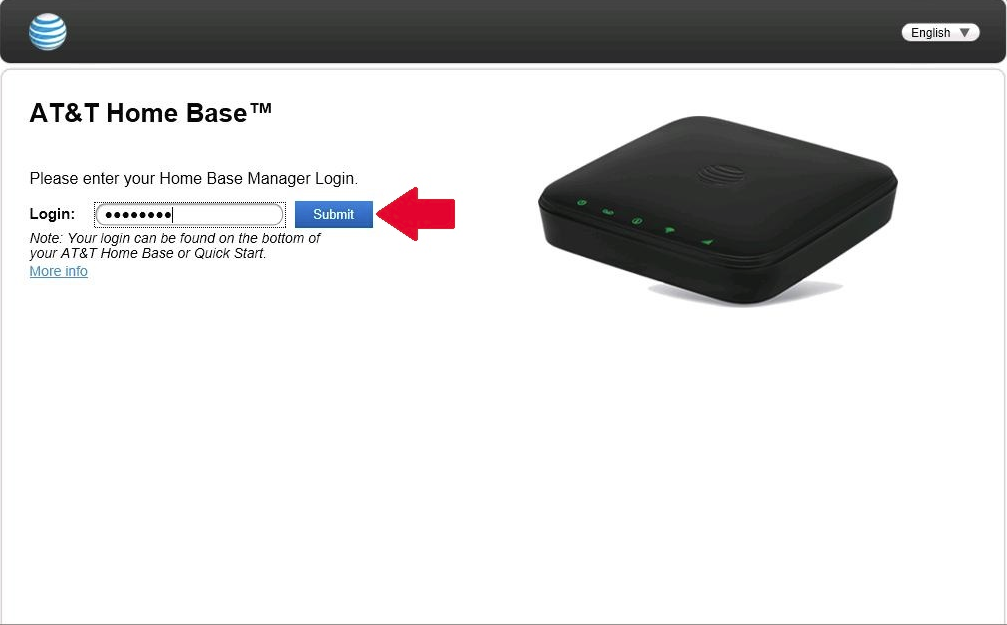
- Click the Settings tab on the left side of the page.
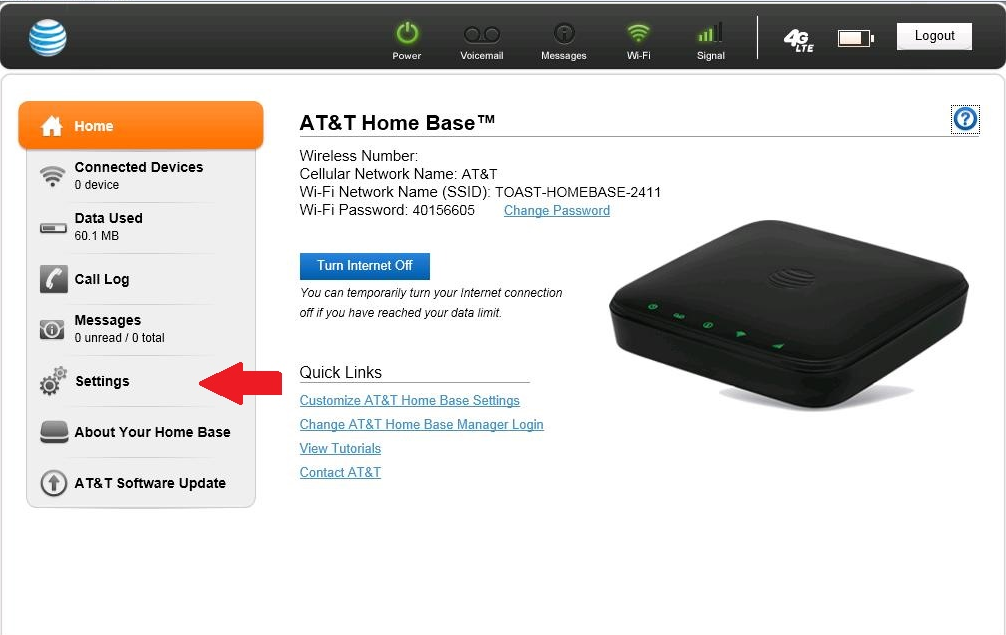
- Your network's name will be in the text box to the right of Network Name (SSID)*. You can change this by typing a new name in the text box.
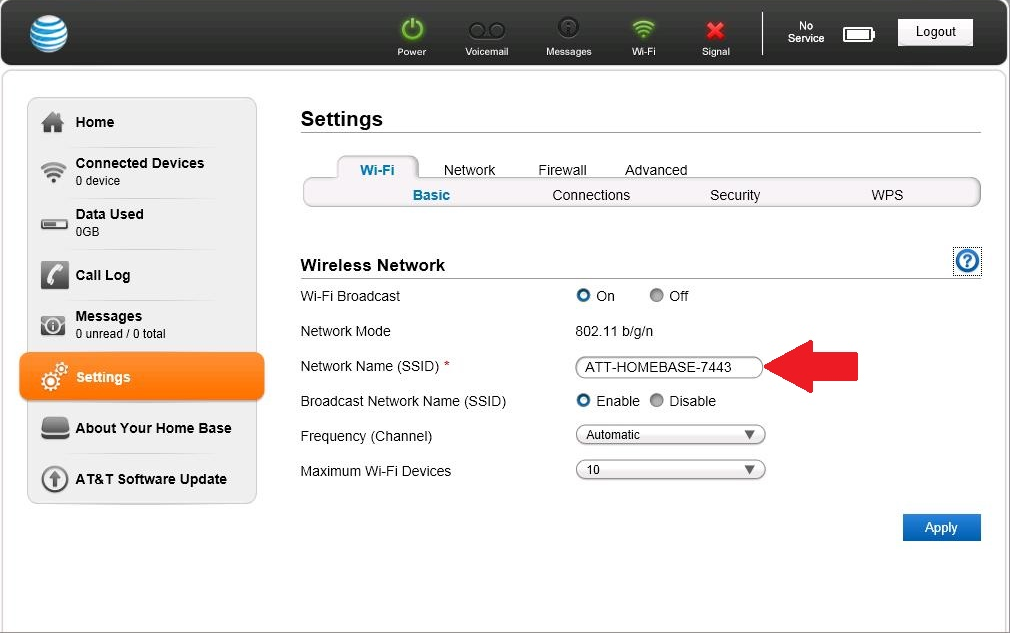
- Click the Apply button at the bottom of the page.
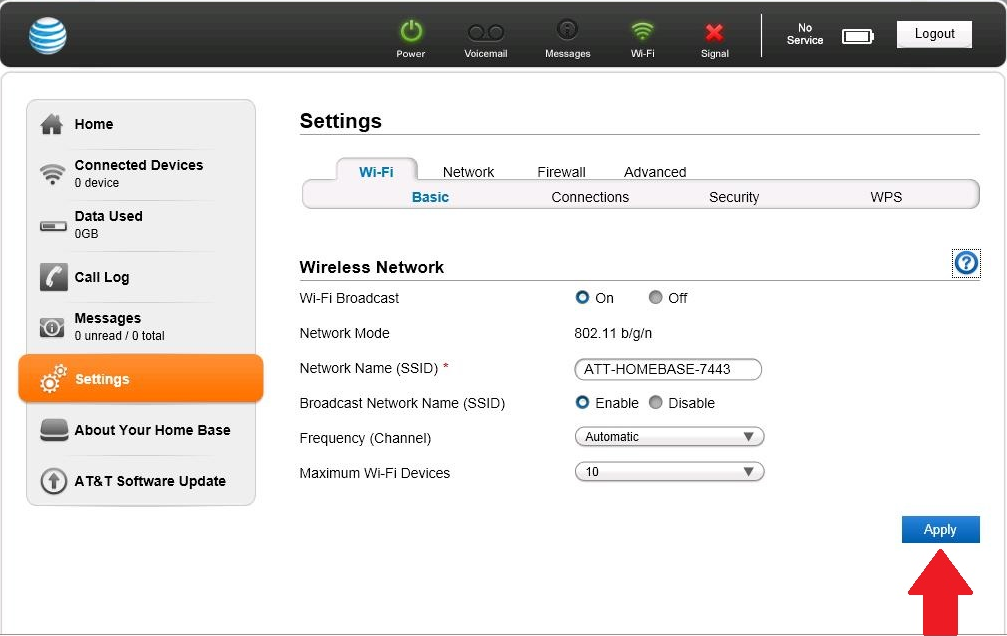
- If you want to change your password, click the Security tab at the top of the page.
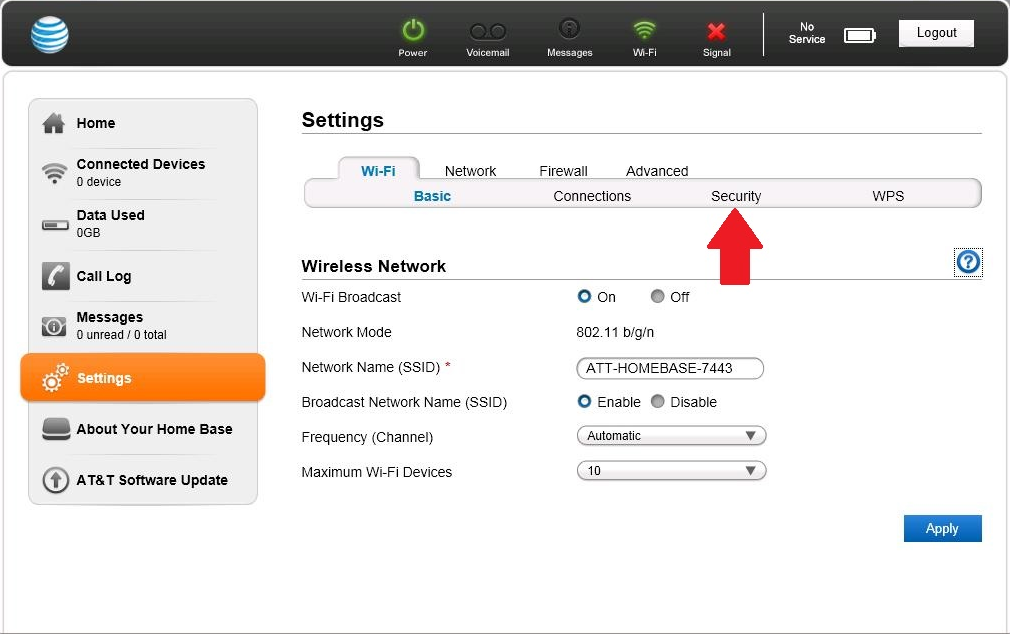
- The current password for your Home Base will be in the text box to the right of Password (Network Key)*. To change this, type your desired password in that text box.
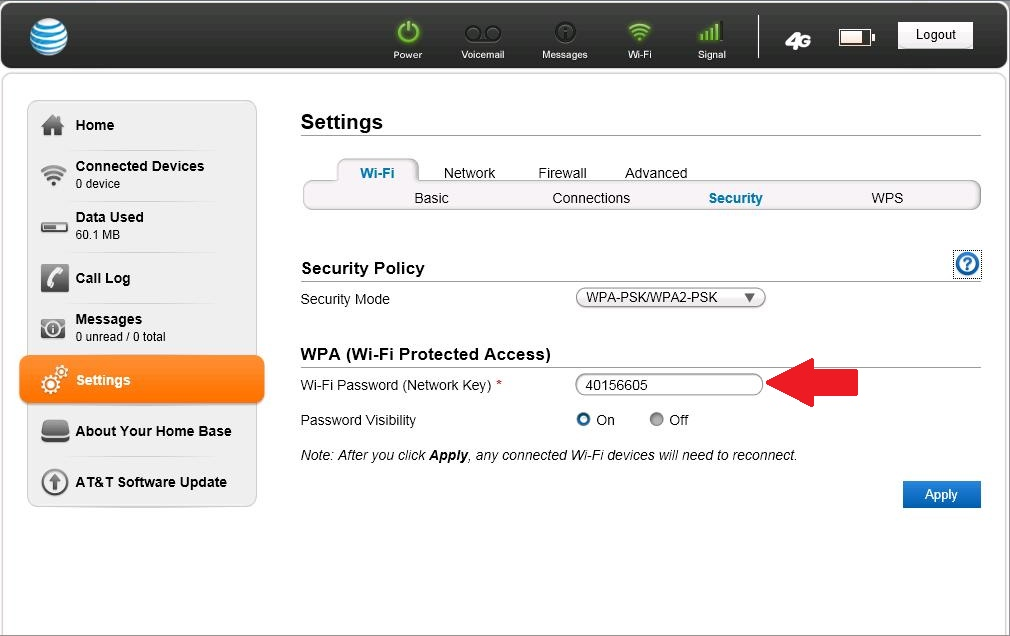
- For further information about this device, look at the AT&T Home Base User Manual, or our Home Base Connectivity Issues Article.
Article ID: 568, Created: 6/8/2017 at 11:09 AM, Modified: 5/17/2019 at 12:31 PM