If you can't connect to the home base, make sure the device is plugged in and powered on. Hold the power button for three seconds. The power light will stay a steady green when powered on.
Check the following:
If you're using WiFi:
Make sure the Home Base is in a location that would get good cell service, and make sure that there is nothing on top of or surrounding the home base. You may also be out of range of the device, so make sure you're in the general location of the Home Base itself.
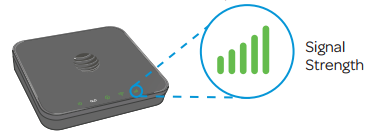
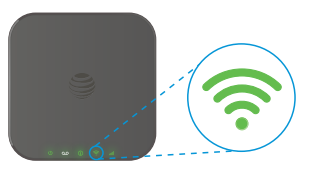
Ensure that you're connected to the Home Base Network, and that you're using the right password. Note: The default password is located on the bottom of the Home Base if you haven't changed it yet.
Make sure the WiFi light is on. If it's not, restart the device by holding the On/off button for 3 seconds. All of the lights on the device should be off. Then, hold the On/off switch for 3 seconds until the power light is a steady green.
If you're using Ethernet:
Make sure the Ethernet cable is securely plugged into the device you're using and the Home Base.
If you're still having trouble connecting:
Open a web browser (Google Chrome, Microsoft Edge, Firefox) and type http://att.homebase or 192.168.0.1 into the address bar, and enter the Login: attadmin and click submit.
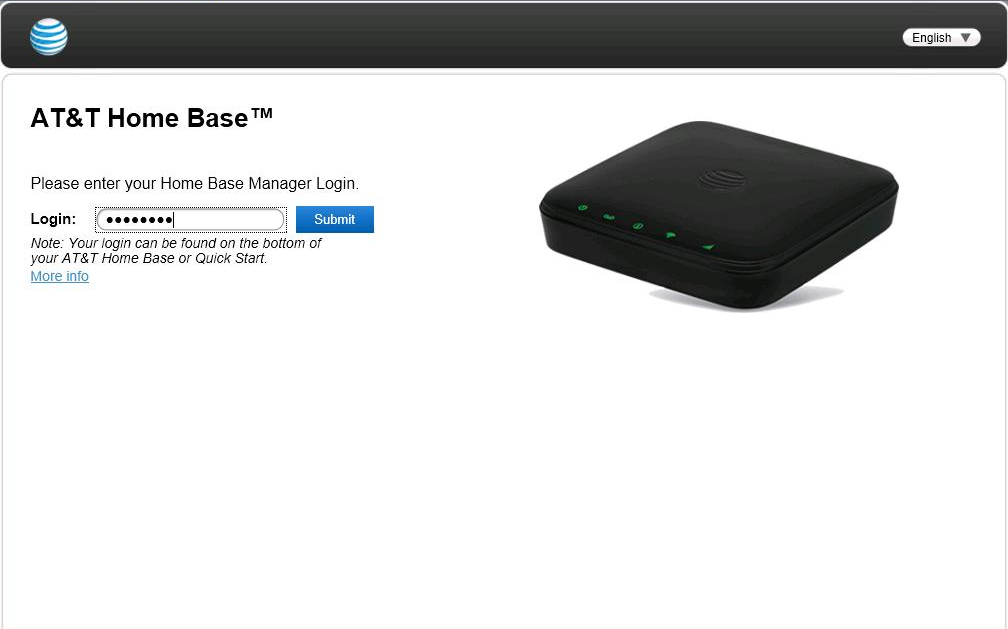
- Make sure the connection button says Turn Internet Off. DO NOT click the Turn Internet Off button.
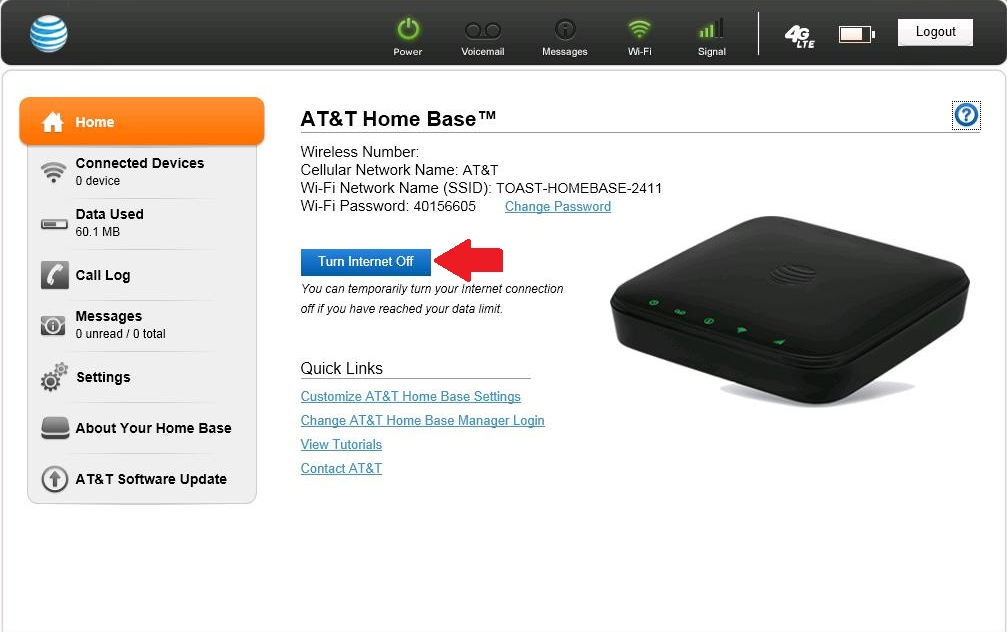
Go to Settings > Network > APN and make sure that the Profile Selection is set to toast.
Go back to the Settings tab, and go to Firewall > Mac/IP/Port Filtering and make sure that the IP and MAC Address aren't blocked by the firewall.