Article applies to Arris cable modems such as DG860, DG1670, DG2470, and DG3270.- Make sure the cable modem is powered on.
- Connect a laptop or PC to the cable modem with an Ethernet cable.
- If you have an android or apple device, follow these links and come back to this page:
- Open a web browser and type 192.168.0.1 in the address bar and hit enter.

You should see this page after step 3.
- You will be prompted for a username and password. Use the following:
username: admin
Depending on the modem you are using, the password will be 1 of 2 options.
password option 1: "password"
password option 2: *your modems pre-shared key* (This can be found on a sticker located on your modem)
- Once logged in, you will see the Wi-Fi name/password info that you can edit.
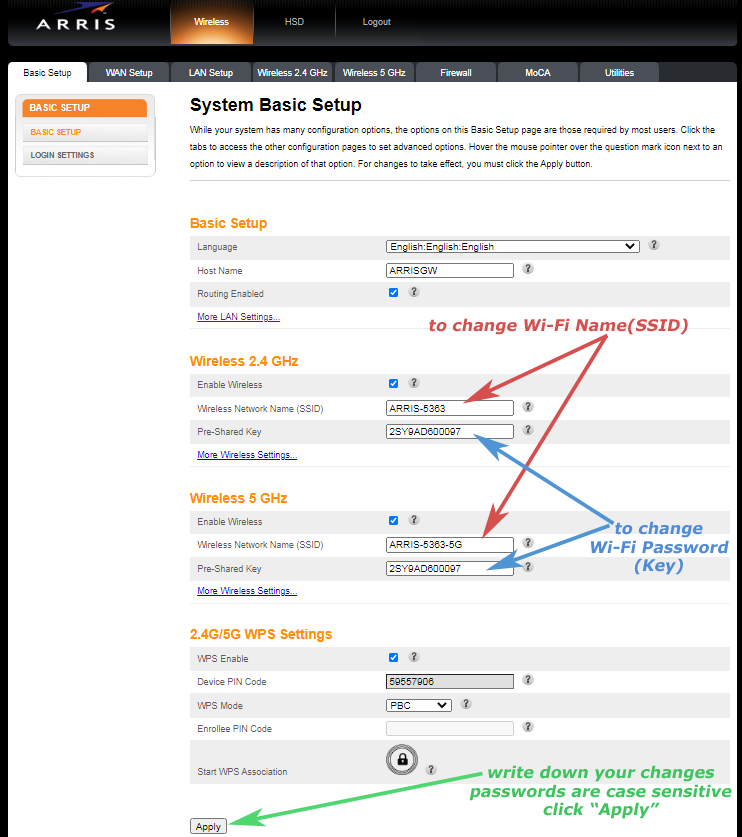
- To change your Wi-Fi name, edit the "Wireless Network Name (SSID)" field. You can do this for the 2.4 GHz and 5 GHz networks.
- To change your Wi-Fi password, edit the "Pre-Shared Key" field. You can do this for the 2.4 GHz and 5 GHz networks.
- Click Apply when complete. Now you can connect your devices using your new Wi-Fi name/password. Here are instructions for connecting your computer.
Article ID: 522, Created: 1/19/2015 at 5:01 PM, Modified: 8/22/2023 at 3:00 PM